|
Introduction: What is a Mouseline Catalogue? |
|
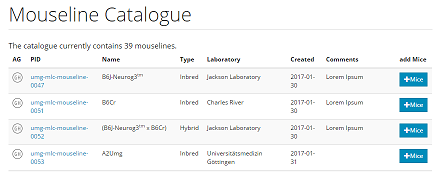 |
The goal of this Module is to give you as a researcher the possibility
to store and share your mouse related research data on a standardised
and persistent plattform. This is achieved by using the PID handling
system offered by the EPIC Consortium and generating standardised
names for your mouselines. This module uses the nomenclature
implemented by the International Committee on Standardised Genetic
Nomenclature of Mice.
In this process you have the control over who you want to share your
data with: your research group, all users of the Research Data
Platform or the open public.
The data sets can be linked to your publications to give a complete
and reproducible overview over your findings.
|
How to enter a new mouse line |
|
When you want to create a new data set for a mouseline you have to
select a breeding type first. A short description of the selected type
will be shown below you selection
In the following form you can enter all relevant information for you
mouse line. Most fields are optional and can be left empty. Exeptions
are the origin strain's name, your research group and the sharing level
of this data set. The latter defines which permissions are needed to
view this data.
Although the rest of the fields is optional it is recommended to fill
them as well as it may reduce unnecessary effort concerning data
reproduction in a later phase of your work.
|
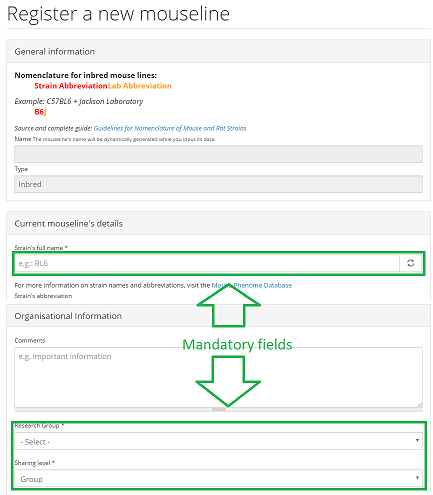
|
How to link your mouse lines to your scientific
publications |
|
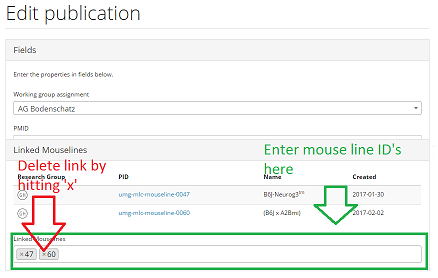
|
As mentioned before, one of the mouseline catalogue's
(and the Research Data Platform in general) goal is to make
scientific papers more reproducible. For this reason you can
link your mouse line data sets to the corresponding
publication.
To do this you can select your publication which has to be
entered into the 'Publications' module beforehand and edit
it. Scroll down, and you will find a section where you can
link mouse lines with this publication. Simply enter the
first letters of the desired mouse line and selectable
options will appear. You can add as many mouse lines in this
process as you like. Any mouse line can be removed by
klicking the 'x' next to its tag in the text field.
Finally, save your changes and check the result in the
publication's overview.
|